How to Create a Store in KhmernokorPOS
Posted by Kosal
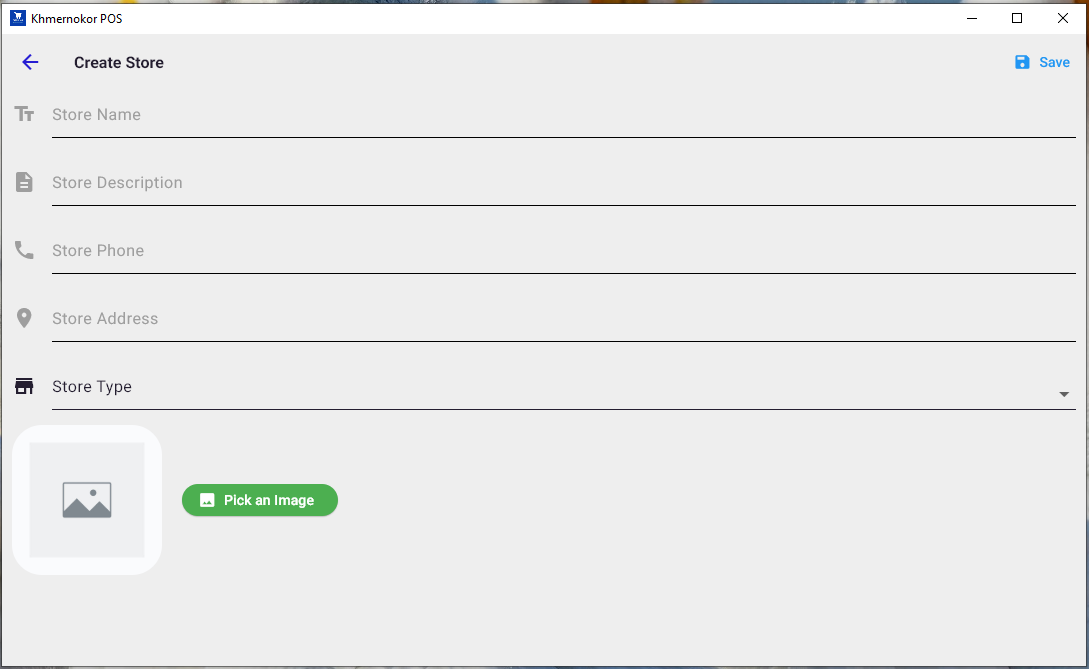
Creating a store in KhmernokorPOS is fast and user-friendly. Follow these simple steps to set up your store and start managing it right away.
📝 Step 1: Fill in Store Details
Begin by entering the required store information:
-
Store Name
Give your store a unique and clear name (e.g., “Sok Mart”, “Angkor Coffee”). -
Store Description
Write a brief description about your store. This can include what products or services you offer. -
Store Phone
Enter a valid phone number that customers or staff can contact. -
Store Address
Provide the full address of your store location for better logistics and communication.
🏷️ Step 2: Select Store Type
Choose the type of business your store falls under. KhmernokorPOS supports:
- 🛒 Mart
- 🍽️ Restaurant
- ☕ Coffee Shop
- 💊 Pharmacy
- 👕 Clothing Shop
- 🏷️ Other (for all other store types)
Pick the category that best represents your store.
🖼️ Step 3: Upload a Store Logo
To give your store a professional appearance:
- Tap "Pick an Image"
- Choose a logo image from your device (JPEG or PNG recommended)
- Once selected, the image will appear as your store's logo
✅ Step 4: Save Your Store
When all information is filled in:
- Tap the "Save" button located at the top right of the screen.
Your store is now successfully created in KhmernokorPOS!
💡 Tip: You can always go back and edit your store details later from the store settings screen.