Deploying Next.js Apps on Ubuntu Server with Nginx and PM2
Posted by Kosal
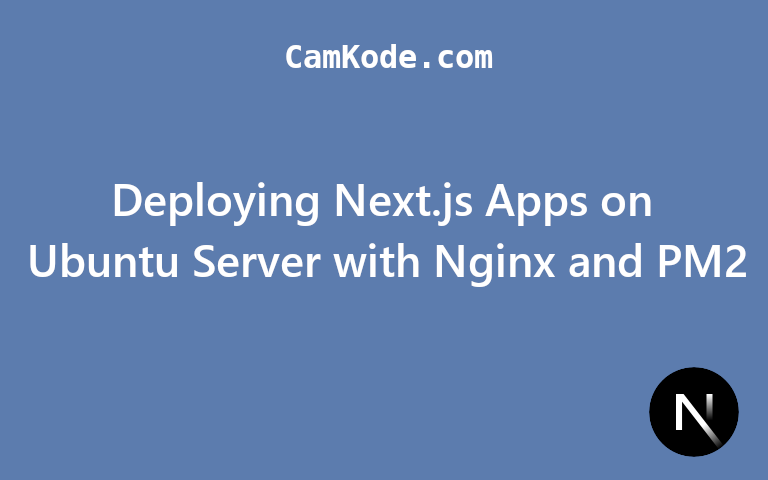
In the ever-evolving landscape of web development, Next.js stands out as a powerful React-based framework that simplifies the creation of fast and scalable web applications. Combining it with PM2, a production process manager, streamlines the deployment and management process, ensuring your Next.js applications run smoothly on Ubuntu servers.
Step 1: Install Nginx
- Update Package List
sudo apt update
- Install Nginx:
sudo apt install nginx
- Start Nginx
sudo systemctl start nginx
- Enable Nginx to Start on Boot:
sudo systemctl enable nginx
Step 2: Install Node.js and npm
- Install Node.js v20:
sudo apt-get update && sudo apt-get install -y ca-certificates curl gnupg
curl -fsSL https://deb.nodesource.com/gpgkey/nodesource-repo.gpg.key | sudo gpg --dearmor -o /etc/apt/keyrings/nodesource.gpg
NODE_MAJOR=20
echo "deb [signed-by=/etc/apt/keyrings/nodesource.gpg] https://deb.nodesource.com/node_$NODE_MAJOR.x nodistro main" | sudo tee /etc/apt/sources.list.d/nodesource.list
sudo apt-get update && sudo apt-get install nodejs -y
For details on Node.js installation, please visit the Installing Node.js 20 on Ubuntu: Step-by-Step Guide for a step-by-step guide.
Step 3: Install PM2 Globally
sudo npm install pm2@latest -g
Step 4: Use Git to Fetch Next.js Project from GitHub
- Clone Your Next.js Project:
git clone https://github.com/your-username/your-nextjs-project.git
Replace the URL with your Next.js project's GitHub repository URL.
Step 5: Run Next.js Project with PM2 and Serve with Nginx
cd your-nextjs-project
npm install
npm run build
pm2 start npm --name "nextjs-app" -- start
Replace "nextjs-app" with your desired PM2 process name.
Step 6: Configure PM2 to Start Automatically
pm2 save
pm2 startup
Follow the instructions provided by pm2 startup to set PM2 to start on boot.
Step 7: Configure Nginx to Serve the Next.js Application
- Create Nginx Configuration File:
sudo nano /etc/nginx/sites-available/your-domain
-
Configure Nginx (Example Configuration):
Paste the Nginx configuration:
server {
listen 80;
server_name your-domain.com;
location / {
proxy_pass http://localhost:3000;
proxy_http_version 1.1;
proxy_set_header Upgrade $http_upgrade;
proxy_set_header Connection 'upgrade';
proxy_set_header Host $host;
proxy_cache_bypass $http_upgrade;
}
}
Replace your-domain.com with your actual domain or server IP address.
- Create a Symbolic Link to Enable the Configuration:
sudo ln -s /etc/nginx/sites-available/nextjs-app /etc/nginx/sites-enabled/
- Test Nginx Configuration:
sudo nginx -t
- Restart Nginx to Apply Changes:
sudo systemctl restart nginx
Access your server's IP address or domain in a web browser. It should display your Next.js application served through Nginx.